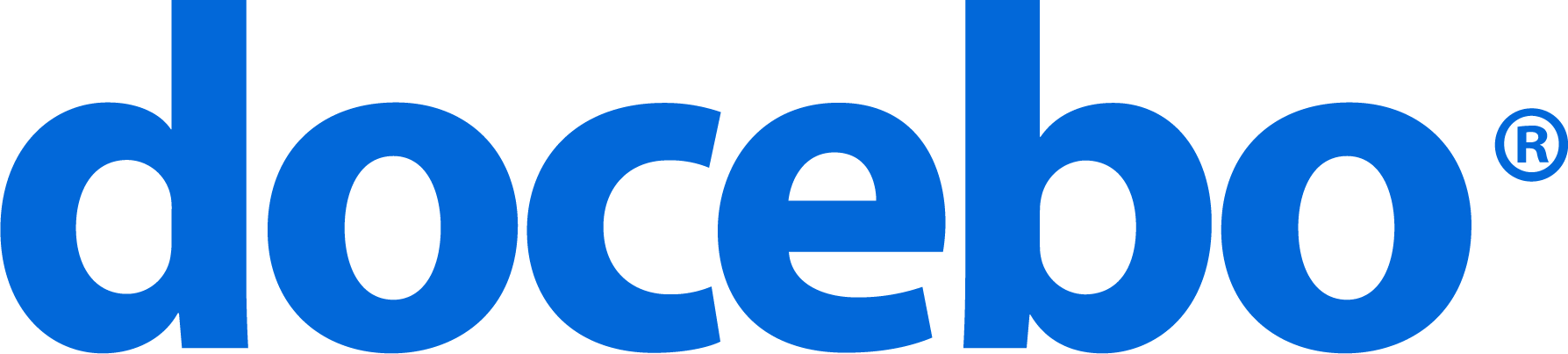Authoring tools are software designed to let users create online courses to be uploaded and used within a Learning Management System. The Docebo E-Learning platform is seamlessly integrated with rapid learning software, which allow you to create Learning Objects or SCORM packages.
There are lots of rapid learning software on the market, and one of the best example is iSpring, a Microsoft PowerPoint plugin. This tool is very useful when you need to create and publish training materials starting from a simple PowerPoint file.
1 – Convert and enhance your PPT file
Once you have installed iSpring Free, you can decide to convert one of your PPT presentation file into a SCORM file. By this way, you’ll be able to create a trackable learning object. Otherwise, you can also enhance your presentation by using some of the available iSpring tools:
- Quiz: create a test to be integrated inside the learning object
- Flash: add one or more Flash objects to your presentation
- YouTube: useful to integrate a YouTube video in your presentation
Among these tools, the most interesting is the Quiz Maker one. This iSpring plugin, available both in a free and pro version, allows to create a SCORM test, trackable by your LMS.
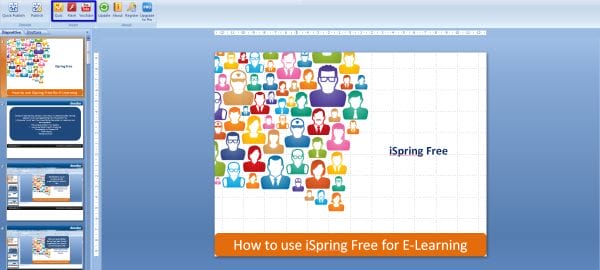
2 – Publish and Upload your SCORM package
The learning objects made with iSpring can be uploaded one by one. If you want to publish a single/specific learning object into your LMS, just use the Publish option in the menu. In order to be accepted and tracked by the LMS, the learning object must be a Scorm file.
Now you have to upload your new learning object/SCORM package inside your E-Learning platform. Log-into the Docebo LMS and switch to the Simplified version. Create a new course (or choose an already existing one) and upload your package into it.
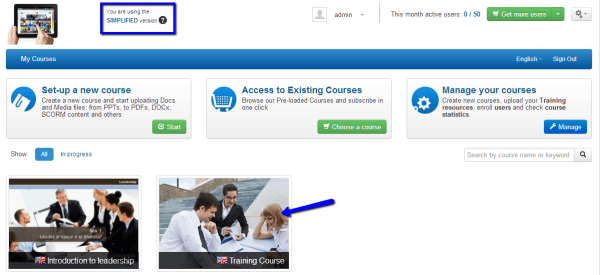
Select Upload your training material and choose the option Upload Scorm package.

Click Upload File: select from your PC the SCORM file you want to upload and wait until the process is complete.
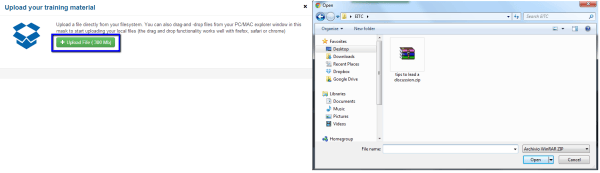
3 – Start and optimize your training
When the operation is completed, the learning object will appear in the learning material list. Click Play to see it. Now that everything is ready, you can optimize your training by following our latest article about properties and prerequisites.
Do you want to try the Docebo Cloud E-Learning platform? Click and join now the 14-day free trial!