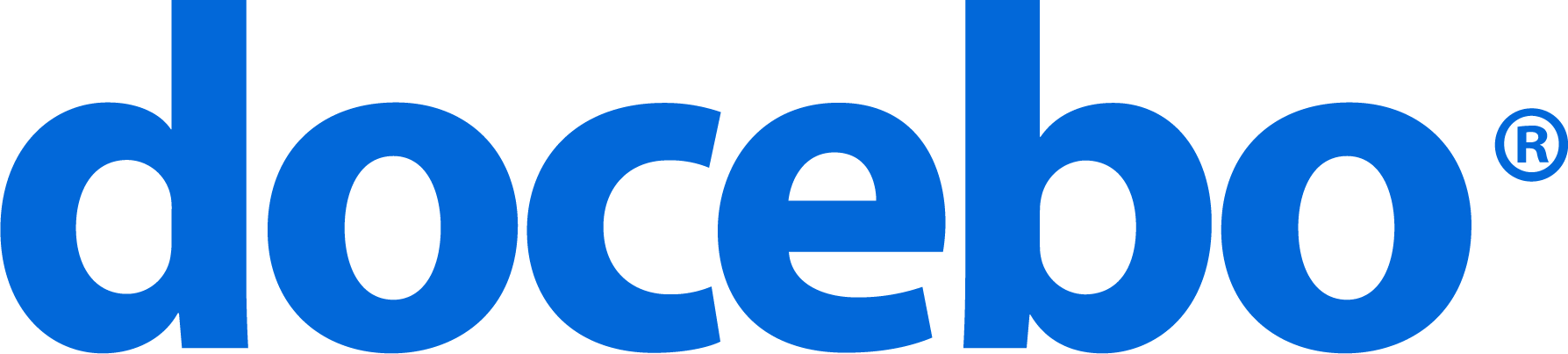Docebo Learn Accessibility Conformance Report
Based on VPAT® Version 2.4
Name of Product: Docebo Learn Version 2024.2.0
Report Date: January 16, 2024
Document Version: 5.5
Product Release Date: January 18, 2024
Product Description: Docebo is an easy-to-use, highly configurable and affordable learning platform with the end-to-end capabilities and critical functionality needed to train internal and external workforces, partners and customers.
Contact Email: accessibility@docebo.com
Scope of This Document
This Docebo Accessibility Conformance Report is a document that Docebo publicly undertakes to clearly identify the state of compliance of the platform with WCAG 2.1 standards, level AA (with references also to European Telecommunications Standards Institute EN 301 549 and US Federal Government Revised 508 Standards) for the Docebo Learn platform.
This Docebo Accessibility Conformance Report applies to the Learner role only, since the platform is accessible from the learner’s point of view only. It does not apply to the content providers and platform administration.
This Docebo Accessibility Conformance Report does not apply to the new course page. If you have activated the new course page, please refer to the Docebo Learn Accessibility Conformance Report (VPAT) for the New Course Page.
As for the learner role, we consider the platform’s core functionality in terms of accessing and attending the courses and content included in the learner’s learning path. At the moment, other learner features are explicitly excluded. Accessibility has been implemented for Docebo 7.0, and it is not available on Docebo 6.9.
Docebo’s journey towards accessibility began in 2020 and it can be considered as a work in progress, as more and more areas of the learner experience meet the platform accessibility standards.
The compliance on accessibility applies to the following areas of your desktop platform:
Registration and Platform Policies
- Login page
- Self-registration page
- Reset Password page
- Legal agreements: Privacy Policy, Cookie Policy and Terms & Condition
Layout
- Header (including the global search box and the related quick results window), user menu, notifications and gamification panels
- My Profile area
- Footer
Built-In Pages
- The My Courses and Learning Plans page
- The Course Catalog page
- The All Channels page
- The My Channel page
- Any Single Channel page
- The Latest Content page
- The My Skills page
- The My Profile area
- The area displaying the plan content when clicking on the What’s Included button of the Subscription Plan page
- The Global Search Results page
Widgets
- Courses and learning plans
- Catalogs
- Channels
Please note that the following elements and functionalities are not yet accessible:
- all of the filters included in the pages and in the widgets listed in this chapter are included, except for date pickers in time frame filters (such as calendars)
- the calendar display mode view in the Course Catalog widget and page
- the Ask the Expert panels
- the Share Content panel
- the Add to Playlist panel
Docebo has developed these areas of the platform with accessibility in mind, so that they can be used by anyone, in any condition, and in any situation. Docebo keeps working on other areas of the learner experience of the Docebo learning platform in order to extend the areas covered by accessibility over time. For any general inquiry related to accessibility, or if you have any ideas you would like to share with us, we are glad to hear from you. Do not hesitate to contact our accessibility program manager at accessibility@docebo.com
Evaluation Methods Used
Testing Docebo Learn involved:
- Manual Tests: Manual functionality Inspection, JAWS, NVDA, Keyboard navigation.
- Test Environment: Microsoft Windows on Chrome and Mozilla Firefox
- Automated Tests*: keyboard navigation
- Semi-Automated Test: AQA and ARC toolkit
Applicable Standards/Guidelines
This report covers the degree of conformance for the following accessibility standard/guidelines:
| STANDARD/GUIDELINE | INCLUDED IN REPORT |
|---|---|
| Web Content Accessibility Guidelines 2.0 | Level A – Level AA |
| Web Content Accessibility Guidelines 2.1 | Level A – Level AA |
| Revised Section 508 standards published January 18, 2017, and corrected January 22, 2018 | Yes |
| EN 301 549 Accessibility requirements suitable for public procurement of ICT products and services in Europe, – V2.1.2 (2018-08) | Yes |
Terms
The terms used in the Conformance Level information are defined as follows:
- Supports: The functionality of the product has at least one method that meets the criterion without known defects or meets with equivalent facilitation.
- Partially Supports: Some functionality of the product does not meet the criterion.
- Does Not Support: The majority of product functionality does not meet the criterion.
- Not Applicable: The criterion is not relevant to the product.
- Not Evaluated: The product has not been evaluated against the criterion.
This can be used only in WCAG 2.1 Level AAA.
WCAG 2.1 Report
Tables 1 and 2 also document conformance with:
- EN 301 549: Chapter 9 – Web, Sections 10.1-10.4 of Chapter 10 – Non-Web documents, and Sections 11.1-11.4 and 11.8.2 of Chapter 11 – Non-Web Software (open and closed functionality), and Sections 12.1.2 and 12.2.4 of Chapter 12 – Documentation
- Revised Section 508: Chapter 5 – 501.1 Scope, 504.2 Content Creation or Editing, and Chapter 6 – 602.3 Electronic Support Documentation.
Note: When reporting on conformance with the WCAG 2.1 Success Criteria, they are scoped for full pages, complete processes, and accessibility-supported ways of using technology as documented in the WCAG 2.1 Conformance Requirements.
Table 1: Success Criteria, Level A
| Criteria | Conformance Level | Remarks And Explanations | |||
|---|---|---|---|---|---|
| 1.1.1 Non-text Content (Level A) Also applies to:
Revised Section 508
| Partially Supports | Generally, in Docebo Learn meaningful non-text content is presented to the user with a text alternative that serves an equivalent purpose, while decorative non-text content is hidden to assistive technologies. However, there are a few exceptions:
| |||
| 1.2.1 Audio-only and Video-only (Prerecorded) (Level A) Also applies to: EN 301 549 Criteria
Revised Section 508
| Supports | Docebo Learn does not provide pre-recorded audio-only content within platforms. Video content closed captioning is supported and available for content authors. Closed captioning is referred to as subtitles on the platform. Refer to Docebo Help. Transcripts can be made available on your platform as HTML content within the course. Refer to Docebo Help. Content can be uploaded by content authors who are the sole responsible for the accessibility of the content they upload. | |||
| 1.2.2 Captions (Prerecorded) (Level A) Also applies to: EN 301 549 Criteria
Revised Section 508
| Supports | Docebo Learn does not provide pre-recorded content within the platforms. Closed captioning is supported and available for content authors. Closed captioning is referred to as subtitles on the platform. Refer to Docebo Help. | |||
| 1.2.3 Audio Description or Media Alternative (Prerecorded) (Level A) Also applies to: EN 301 549 Criteria
Revised Section 508
| Partially Supports (Updated from Does Not Support in Docebo Accessibility Conformance Report V 5.3) | Docebo Learn does not provide pre-recorded content within the platforms. At the moment Docebo Learn prevents the possibility of providing audio descriptions for video content. Transcripts can be made available on the platform as HTML content within the course. Refer to Docebo Help. | |||
| 1.3.1 Info and Relationships (Level A) Also applies to: EN 301 549 Criteria
Revised Section 508
| Partially Supports | Generally, Docebo Learn uses standard HTML and WAI-ARIA attributes in all of the areas listed in the Scope of this Document chapter. Information, structure and relationships conveyed through the visual presentation are determined programmatically or are available in text form. However, there are a few exceptions:
| |||
| 1.3.2 Meaningful Sequence (Level A) Also applies to: EN 301 549 Criteria
Revised Section 508
| Partially Supports | Generally, Docebo Learn presents content in a meaningful reading sequence. However, there are a few exceptions:
| |||
| 1.3.3 Sensory Characteristics (Level A) Also applies to: EN 301 549 Criteria
Revised Section 508
| Supports (Updated from Not Applicable in Docebo Accessibility Conformance Report V 5.3) | Docebo Learn does not present content that relies solely on sensory characteristics. | |||
| 1.4.1 Use of Color (Level A) Also applies to: EN 301 549 Criteria
Revised Section 508
| Partially Supports | Generally, Docebo Learn does not use color as a unique visual means to convey information, show an action, prompt for a response, or distinguish a visual element. Textual representation is always used as the primary mechanism for conveying information. However, there are a few exceptions:
Docebo Learn is not responsible for any change applied via custom CSS. | |||
| 1.4.2 Audio Control (Level A) Also applies to: EN 301 549 Criteria
Revised Section 508
| Does not Support | Docebo Learn does not present content that plays automatically. However, the content author can turn on the autoplay media options and upload videos as background for the login page. At the moment it is possible to turn off the autoplay content only by using the mouse. | |||
| 2.1.1 Keyboard (Level A) Also applies to: EN 301 549 Criteria
Revised Section 508
| Partially Supports | Generally, Docebo Learn ensures that users are not trapped in content or subsections of content by providing Close or a Cancel button to dismiss modal dialogs, accepting also the ESC keystroke. However, there are a few exceptions:
| |||
| 2.1.2 No Keyboard Trap (Level A) Also applies to: EN 301 549 Criteria
Revised Section 508
| Partially Supports | Docebo Learn generally ensures that the content does not “trap” the keyboard focus within subsections of content and provides a Close or a Cancel button to dismiss modal dialog boxes, accepting also the ESC keystroke. However, there are a few exceptions:
| |||
| 2.1.4 Character Key Shortcuts (Level A 2.1 only) Also applies to: EN 301 549 Criteria
Revised Section 508 – Does not apply | Supports (Updated from Not Applicable in Docebo Accessibility Conformance Report V 5.3) | In Docebo Learn, shortcuts are only active when the component that it will affect has keyboard focus. | |||
| 2.2.1 Timing Adjustable (Level A) Also applies to: EN 301 549 Criteria
Revised Section 508
| Supports | Docebo Learn does not contain any task or content being time-sensitive or requiring time adjustments. All activities with time settings, such as course durations, and tests, can have their own deadlines adjusted by instructors, administrators, or other custom roles that have the proper permissions in the given course. Refer to Docebo Help. | |||
| 2.2.2 Pause, Stop, Hide (Level A) Also applies to: EN 301 549 Criteria
Revised Section 508
| Partially Supports (Updated from Does not Support in Docebo Accessibility Conformance Report V 5.3) | Generally, in default configuration Docebo Learn allows the content to be paused and restarted from where it was paused and it doesn’t provide bink content. However, Docebo Learn in widgets with infinite scroll provide some animations and auto-updated content presented in parallel but does not provide any mechanism for the user to pause, stop, or hide them. Docebo is not responsible for any administrator configuration or change applied via custom CSS. | |||
| 2.3.1 Three Flashes or Below Threshold (Level A) Also applies to: EN 301 549 Criteria
Revised Section 508
| Supports | Docebo Learn does not provide flashing content within the platform. Content can be uploaded by content authors who are the sole responsible for the accessibility of the content itself. Docebo is not responsible for any change applied via custom CSS. | |||
| 2.4.1 Bypass Blocks (Level A) Also applies to:
Revised Section 508
| Supports | Docebo Learn provides multiple mechanisms for skipping repeated content in platform pages and for bypassing blocks of content. Docebo is not responsible for any change applied via custom CSS. | |||
| 2.4.2 Page Titled (Level A) Also applies to: EN 301 549 Criteria
Revised Section 508
| Partially Supports | Generally, Docebo Learn provides a proper page title for all the platform pages in the learner path. However, there are a few exceptions:
| |||
| 2.4.3 Focus Order (Level A) Also applies to: EN 301 549 Criteria
Revised Section 508
| Partially Supports | Generally, in Docebo Learn the focus moves between components following the visual order of the elements in the user interface or in a sequence that preserves their meaning and operability. However, there are a few exceptions:
| |||
| 2.4.4 Link Purpose (In Context) (Level A) Also applies to: EN 301 549 Criteria
Revised Section 508
| Partially Supports | Generally, Docebo Learn provides links that clearly indicate their purpose, in context. However, there are a few exceptions:
Also, content can be included in the platform by content authors who are the sole responsible for the accessibility of the content itself. | |||
| 2.5.1 Pointer Gestures (Level A 2.1 only) Also applies to: EN 301 549 Criteria
Revised Section 508 – Does not apply | Not Applicable | Docebo Learn does not provide tasks that require only pointer gestures. On the classroom page, it is possible to navigate the location by using Google Maps. For more information refer to Accessibility in Google Maps | |||
| 2.5.2 Pointer Cancellation (Level A 2.1 only) Also applies to: EN 301 549 Criteria
Revised Section 508 – Does not apply | Supports (Updated from Not Applicable in Docebo Accessibility Conformance Report V 5.3) | Docebo Learn does not use the down-event of the pointer for functionality that can be operated using a single pointer. | |||
| 2.5.3 Label in Name (Level A 2.1 only) Also applies to: EN 301 549 Criteria
Revised Section 508 – Does not apply | Partially Supports | Generally, Docebo Learn includes user interface components with labels and uses the text of it at the start of the name. However, there are a few exceptions:
| |||
| 2.5.4 Motion Actuation (Level A 2.1 only) Also applies to: EN 301 549 Criteria
Revised Section 508 – Does not apply | Not Applicable | Docebo Learn does not use user interface components that require device or user motion. | |||
| 3.1.1 Language of Page (Level A) Also applies to: EN 301 549 Criteria
Revised Section 508
| Supports | Docebo Learn In Docebo Learn sets the language of all the pages using the page HTML title attributes. The language of the Docebo Learn can be set by administrators. | |||
| 3.2.1 On Focus (Level A) Also applies to: EN 301 549 Criteria
Revised Section 508
| Supports | Generally, Docebo Learn does not initiate a change in context as a result of any component receiving focus. | |||
| 3.2.2 On Input (Level A) Also applies to: EN 301 549 Criteria
Revised Section 508
| Supports Partially Supports (Only for branch code configuration) | Docebo Learn generally does not initiate a change in context on user input. Docebo Learn self-registration forms that include the branch code input text could load on user input the additional field step.
| |||
| 3.3.1 Error Identification (Level A) Also applies to: EN 301 549 Criteria
Revised Section 508
| Partially Supports | Generally, Docebo Learn provides clear indication for the fields in error and provides success feedback when data is submitted successfully. However, there are a few exceptions:
| |||
| 3.3.2 Labels or Instructions (Level A) Also applies to: EN 301 549 Criteria
Revised Section 508
| Partially Supports | Generally, Docebo Learn generally contains user interface components with labels. However, there are a few exceptions:
| |||
| 4.1.1 Parsing (Level A) Also applies to: EN 301 549 Criteria
Revised Section 508
| Supports (Updated from Partially Supports in Docebo Accessibility Conformance Report V 5.3) | Generally, Docebo Learn properly uses the markup language and consistently checks the errors that can interfere with screen readers and assistive technologies such as duplicate IDs. The WCAG 2.2 has deprecated this criterion. For this reason, this criterion has been promoted as Supported. For more detailed information, please consult the official documentation: How and why is success criteria 4.1.1 Parsing obsolete? | |||
| 4.1.2 Name, Role, Value (Level A) Also applies to: EN 301 549 Criteria
Revised Section 508
| Partially Supports | Generally, Docebo Learn controls’ name, role, state, and value is exposed to assistive technology. However, there are a few exceptions:
|
Table 2: Success Criteria, Level AA
| Criteria | Conformance Level | Remarks And Explanations | |||
|---|---|---|---|---|---|
| 1.2.4 Captions (Live) (Level AA) Also applies to: EN 301 549 Criteria
Revised Section 508
| Not Applicable | Docebo Learn does not directly provide any live media through the platform. Closed captioning can be added through video providers. More information on Docebo Help. | |||
| 1.2.5 Audio Description (Prerecorded) (Level AA) Also applies to: EN 301 549 Criteria
Revised Section 508
| Does Not Support | Docebo Learn does not provide pre-recorded content within the platforms. At the moment Docebo Learn prevents the possibility of providing audio descriptions for video content. | |||
| 1.3.4 Orientation (Level AA 2.1 only) Also applies to: EN 301 549 Criteria
Revised Section 508 – Does not apply | Supports | Docebo Learn does not restrict its view and operation to a single display orientation. | |||
| 1.3.5 Identify Input Purpose (Level AA 2.1 only) Also applies to: EN 301 549 Criteria
Revised Section 508 – Does not apply | Partially Supports | The name, role, state, and value of Docebo Learn’s controls are exposed to assistive technology. However, there are a few exceptions:
| |||
| 1.4.3 Contrast (Minimum) (Level AA) Also applies to: EN 301 549 Criteria
Revised Section 508
| Partially Supports | Docebo is currently working to provide all platforms with a default set of colors to ensure that the experience is accessible and usable for all users. Docebo Learn platforms activated after May 25, 2021, come with a default set of colors to ensure that the experience is accessible and usable for all users. The platforms activated after May 25, 2021, can configure the accessible set of colors as described in Docebo Help. However, there are a few exceptions:
Docebo is not responsible for any change applied to colors via custom CSS or via the Configure Branding Look menu of the platform. | |||
| 1.4.4 Resize text (Level AA) Also applies to: EN 301 549 Criteria
Revised Section 508
| Partially Supports | Generally, in Docebo Learn, text can be resized without assistive technology up to 200 percent without loss of content or functionality. However, there are a few exceptions:
| |||
| 1.4.5 Images of Text (Level AA) Also applies to: EN 301 549 Criteria
Revised Section 508
| Supports | Docebo Learn does not provide images of text content within the platform. Content can be uploaded by content authors who are the sole responsible for the accessibility of the content itself. | |||
| 1.4.10 Reflow (Level AA 2.1 only) Also applies to: EN 301 549 Criteria
Revised Section 508 – Does not apply | Partially Supports | Generally, Docebo Learn presents content without loss of information or functionality with one-dimensional scrolling, and without requiring scrolling in two dimensions. However, there are a few exceptions:
| |||
| 1.4.11 Non-text Contrast (Level AA 2.1 only) Also applies to: EN 301 549 Criteria
Revised Section 508 – Does not apply | Partially Supports | The Docebo Learn platform activated after May 25, 2021, comes with a default set of colors to ensure that the experience is accessible and usable for all users. The platforms activated after May 25, 2021, can configure the accessible set of colors as described in Docebo Help. However, the color of some text and components not listed in the Scope of this Document chapter is directly encoded in the HTML. Docebo is not responsible for any change applied to colors via custom CSS or via the Configure Branding Look menu of the platform. | |||
| 1.4.12 Text Spacing (Level AA 2.1 only) Also applies to: EN 301 549 Criteria
Revised Section 508 – Does not apply | Partially Supports | Generally, Docebo Learn uses markup languages for text style properties that don’t prevent user customization or overriding author settings. However, in some areas, the line height is fixed. | |||
| 1.4.13 Content on Hover or Focus (Level AA 2.1 only) Also applies to: EN 301 549 Criteria
Revised Section 508 – Does not apply | Partially Supports | Docebo Learn provides persistent additional content. It remains visible until the hover or focus trigger is removed, the user dismisses it, or its information is no longer valid. However, there are a few exceptions:
| |||
| 2.4.5 Multiple Ways (Level AA) Also applies to: EN 301 549 Criteria
Revised Section 508
| Supports | Docebo Learn provides a consistent user experience and provides multiple ways to navigate the content, such as:
| |||
| 2.4.6 Headings and Labels (Level AA) Also applies to: EN 301 549 Criteria
Revised Section 508
| Partially Supports (Updated from Does not Support in Docebo Accessibility Conformance Report V 5.3) | Generally, Docebo Learn presents headings and labels in a meaningful order and in a way that describes the topic or the purpose of contents. However, there are a few exceptions:
Content can be uploaded by content authors who are the sole responsible for the accessibility of the content they upload. | |||
| 2.4.7 Focus Visible (Level AA) Also applies to: EN 301 549 Criteria
Revised Section 508
| Partially Supports | Generally, in Docebo Learn. the focus indicator is always visible and has good contrast with the surrounding content and background. However, there are a few exceptions:
| |||
| 3.1.2 Language of Parts (Level AA) Also applies to: EN 301 549 Criteria
Revised Section 508
| Does not Support | Docebo Learn In Docebo Learn sets the language of all the pages using the page HTML title attributes. The language of the Docebo Learn can be set by administrators. However, at the moment there is no mechanism to specify different languages for subsets or parts of a page. | |||
| 3.2.3 Consistent Navigation (Level AA) Also applies to: EN 301 549 Criteria
Revised Section 508
| Supports | Docebo Learn offers a consistent navigation order across the site.Docebo is not responsible for any change applied via custom CSS. | |||
| 3.2.4 Consistent Identification (Level AA) Also applies to:
Revised Section 508
| Partially Supports | Generally, Docebo Learn uses labels, names, and text alternatives consistently for content that has the same functionality. Actions are predictable across pages, and functions are consistent. However, there are a few exceptions:
| |||
| 3.3.3 Error Suggestion (Level AA) Also applies to: EN 301 549 Criteria
Revised Section 508
| Partially Supports | Generally, Docebo Learn’s errors are automatically detected, and users are informed about them in an accessible manner. However, there are a few exceptions:
| |||
| 3.3.4 Error Prevention (Legal, Financial, Data) (Level AA) Also applies to: EN 301 549 Criteria
Revised Section 508
| Partially Supports | Generally, Docebo Learn provides a mechanism for reviewing, confirming, and correcting information before finalizing the submission. However, all of the steps to review, confirm, and correct information before finalizing the submission do not convey to screen-readers in the areas not listed in the Scope of this Document chapter. | |||
| 4.1.3 Status Messages (Level AA 2.1 only) Also applies to: EN 301 549 Criteria
Revised Section 508 – Does not apply | Supports | Docebo Learn status messages can be programmatically determined through roles or properties, such that they can be presented to the user by assistive technology without receiving focus. |
Table 3: Success Criteria, Level AAA
Notes: Docebo is working to try to cover also the Level AAA for the success criteria, where applicable.
| Criteria | Conformance Level | Remarks and Explanations | |||
|---|---|---|---|---|---|
| 1.2.6 Sign Language (Prerecorded) (Level AAA) EN 301 549 Criteria – Does not apply Revised Section 508 – Does not apply | Not Evaluated | ||||
| 1.2.7 Extended Audio Description (Prerecorded) (Level AAA) EN 301 549 Criteria – Does not apply Revised Section 508 – Does not apply | Not Evaluated | ||||
| 1.2.8 Media Alternative (Prerecorded) (Level AAA) EN 301 549 Criteria – Does not apply Revised Section 508 – Does not apply | Not Evaluated | ||||
| 1.2.9 Audio-only (Live) (Level AAA) EN 301 549 Criteria – Does not apply Revised Section 508 – Does not apply | Not Evaluated | ||||
| 1.3.6 Identify Purpose (Level AAA 2.1 only) EN 301 549 Criteria – Does not apply Revised Section 508 – Does not apply | Not Evaluated | ||||
| 1.4.6 Contrast (Enhanced) (Level AAA) EN 301 549 Criteria – Does not apply Revised Section 508 – Does not apply | Not Evaluated | ||||
| 1.4.7 Low or No Background Audio (Level AAA) EN 301 549 Criteria – Does not apply Revised Section 508 – Does not apply | Supports | Docebo Learn does not provide background audio content within the platform. Content can be uploaded by content authors who are the sole responsible for the accessibility of the content itself. | |||
| 1.4.8 Visual Presentation (Level AAA) EN 301 549 Criteria – Does not apply Revised Section 508 – Does not apply | Not Evaluated | ||||
| 1.4.9 Images of Text (No Exception) (Level AAA) EN 301 549 Criteria – Does not apply Revised Section 508 – Does not apply | Supports | Docebo Learn does not use images of text to provide meaningful content within the learner experience. Content can be uploaded by content authors who are the sole responsible for the accessibility of the content itself. | |||
| 2.1.3 Keyboard (No Exception) (Level AAA) EN 301 549 Criteria – Does not apply Revised Section 508 – Does not apply | Not Evaluated | ||||
| 2.2.3 No Timing (Level AAA) EN 301 549 Criteria – Does not apply Revised Section 508 – Does not apply | Supports | Docebo Learn does not contain any task or content being time-sensitive or requiring time adjustments. All activities with time settings, such as course durations and tests, can have their deadlines adjusted by Instructors, administrators, or other custom roles who have the proper permissions in the given course. Refer to Docebo Help. | |||
| 2.2.4 Interruptions (Level AAA) EN 301 549 Criteria – Does not apply Revised Section 508 – Does not apply | Not Evaluated | ||||
| 2.2.5 Re-authenticating (Level AAA) EN 301 549 Criteria – Does not apply Revised Section 508 – Does not apply | Not Evaluated | ||||
| 2.2.6 Timeouts (Level AAA 2.1 only) EN 301 549 Criteria – Does not apply Revised Section 508 – Does not apply | Not Evaluated | ||||
| 2.3.2 Three Flashes (Level AAA) EN 301 549 Criteria – Does not apply Revised Section 508 – Does not apply | Supports | Docebo Learn does not provide flashing content within the platform. Content can be uploaded by content authors who are the sole responsible for the accessibility of the content itself. | |||
| 2.3.3 Animation from Interactions (Level AAA 2.1 only) EN 301 549 Criteria – Does not apply Revised Section 508 – Does not apply | Does not support | ||||
| 2.4.8 Location (Level AAA) EN 301 549 Criteria – Does not apply Revised Section 508 – Does not apply | Supports | Docebo Learn provides a breadcrumb trail. | |||
| 2.4.9 Link Purpose (Link Only) (Level AAA) EN 301 549 Criteria – Does not apply Revised Section 508 – Does not apply | Not Evaluated | ||||
| 2.4.10 Section Headings (Level AAA) EN 301 549 Criteria – Does not apply Revised Section 508 – Does not apply | Not Evaluated | ||||
| 2.5.5 Target Size (Level AAA 2.1 only) EN 301 549 Criteria – Does not apply Revised Section 508 – Does not apply | Not Supported (Updated from Partially Supports in the Docebo Accessibility Conformance Report V5.3) | The Docebo Learn design is inspired by the material design approach and the size of the target for pointer input is at least 36 by 36 CSS pixels. | |||
| 2.5.6 Concurrent Input Mechanisms (Level AAA 2.1 only) EN 301 549 Criteria – Does not apply Revised Section 508 – Does not apply | Not Evaluated | ||||
| 3.1.3 Unusual Words (Level AAA) EN 301 549 Criteria – Does not apply Revised Section 508 – Does not apply | Supports | Docebo Learn doesn’t include unusual words within the platform. Docebo also provides a Learner Guide. Content can be included in the platform by content authors who are the sole responsible for the accessibility of the content itself. | |||
| 3.1.4 Abbreviations (Level AAA) EN 301 549 Criteria – Does not apply Revised Section 508 – Does not apply | Not Supported (Updated from Partially Supports in the Docebo Accessibility Conformance Report V5.3) | Docebo Learn provides abbreviations within the platform for language names. They are displayed according to the international abbreviations standards but they are currently not always interpreted as full language names by screen readers. Note: Content can be included in the platform by content authors who are the sole responsible for the accessibility of the content itself. | |||
| 3.1.5 Reading Level (Level AAA) EN 301 549 Criteria – Does not apply Revised Section 508 – Does not apply | Not Evaluated | ||||
| 3.1.6 Pronunciation (Level AAA) EN 301 549 Criteria – Does not apply Revised Section 508 – Does not apply | Not Evaluated | ||||
| 3.2.5 Change on Request (Level AAA) EN 301 549 Criteria – Does not apply Revised Section 508 – Does not apply | Not Evaluated | ||||
| 3.3.5 Help (Level AAA) EN 301 549 Criteria – Does not apply Revised Section 508 – Does not apply | Does not support | Docebo Learn has some contextual help but it is not accessible. | |||
| 3.3.6 Error Prevention (All) (Level AAA) EN 301 549 Criteria – Does not apply Revised Section 508 – Does not apply | Not Evaluated |
Revised Section 508 Report
Notes: The evaluation is for a website, so references to other types of content are removed from the form. Also, the product uses best practices beyond the WCAG and there is ongoing work being done to optimize the experience for users of assistive technologies and those with other disabilities.
Chapter 3: Functional Performance Criteria (FPC)
Notes: For further details, refer to the WCAG 2.1 section
| Criteria | Conformance Level | Remarks and Explanations |
|---|---|---|
| 302.1 Without Vision | Partially Supports | Docebo Learn uses standard HTML and WAI-ARIA attributes to describe the identity, operation, and state of user interface elements to assistive technologies. Generally, Docebo Learn is usable without vision in the areas listed in the Scope of this Document chapter. The core features and controls in the Docebo Learn are reachable using the keyboard only and announced by assistive technology. However, there are some exceptions. Refer to the WCAG 2.1 Report section of this document for details. At the moment, Docebo Learn does not yet have a system to provide audio descriptions for video content. Docebo is not responsible for any change applied via custom CSS or via the Configure Branding Look menu of the platform. |
| 302.2 With Limited Vision | Partially Supports | Docebo Learn supports standard browser zoom and contrast adjustments in the areas listed in the Scope of this Document chapter. Docebo Learn is compatible with assistive technologies and supports the use of screen readers for the visually impaired in the areas listed in the Scope of this Document chapter. However, there are some exceptions. Refer to the WCAG 2.1 Report section of this document for details. Docebo is not responsible for any change applied via custom CSS or via the Configure Branding Look menu of the platform. |
| 302.3 Without Perception of Color | Partially Supports | Docebo Learn supports the minimum color contrast in the areas listed in the Scope of this Document chapter with the default set of colors configuration. Docebo Learn does not use color as the only means of conveying information in the areas listed in the Scope of this Document chapter. Color is only used as a decorative or supplemental attribute of user interface elements. Textual representation is always used as the primary mechanism for conveying information. |
| 302.4 Without Hearing | Supports | Docebo Learn does not include audio-only features that require the sole use of hearing. Content can be included in the platform by content authors who are the sole responsible for the accessibility of the content itself. |
| 302.5 With Limited Hearing | Supports | Docebo Learn does not include audio-only features that require the sole use of hearing. Content can be included in the platform by content authors who are the sole responsible for the accessibility of the content itself. |
| 302.6 Without Speech | Not Applicable | Docebo Learn does not include audio-only features that require the sole use of hearing. |
| 302.7 With Limited Manipulation | Partially Supports | Docebo Learn supports standard input mechanisms such as user-provided keyboards and pointing devices in the areas listed in the Scope of this Document chapter. Docebo Learn does not require fine motor skills controls or simultaneous actions. The user interface and controls have large target areas that do not create problems for individuals who lack fine motor skills control or those who have limited reach and strength. However, there are some exceptions. Refer to the WCAG 2.1 Report section of this document for details. |
| 302.8 With Limited Reach and Strength | Supports (Updated from Partially supports in the Docebo Accessibility Conformance Report V5.3) | Docebo Learn does not use simultaneous actions in either form as a method of operation or information retrieval in the areas listed in the Scope of this Document chapter. The actions within Docebo Learn can be executed either by a mouse click or simple keystrokes (e.g., tab, space, alpha keys, alt). |
| 302.9 With Limited Language, Cognitive, and Learning Abilities | Partially Supports | Docebo Learn does not function in a way that is prohibitive to users with cognitive or learning impairment in the areas listed in the Scope of this Document chapter. Docebo Learn does not require fine motor skills controls or simultaneous actions. The user interface and controls have large target areas that do not create problems for individuals who lack fine motor skills control or those who have limited reach and strength. Docebo provides end-users with disabilities with information on accessibility in Docebo Help. See the Docebo Learner Guide and the Accessibility in your platform article for further details. End-users with disabilities can open support requests directly at accessibility@docebo.com. However, there are some exceptions. Refer to the WCAG 2.1 Report section of this document for details. |
Chapter 4: Hardware
Notes: Docebo Learn is a web application and is not subject to the requirements of this section.
Chapter 5: Software
Notes: Not Applicable – Docebo Learn does not include any software – Removed
Chapter 6: Support Documentation and Services
This report covers accessibility conformance for the Docebo product and does not discuss Documentation or Support Services. Learner documentation is available in the form of a learner guide. At the moment, this guide is not accessible, but we are working in this direction.
EN 301 549 Report
Notes: The evaluation is for a website, so references to other types of content are removed from the form. Also, the product uses best practices beyond the WCAG and there is ongoing work being done to optimize the experience for users of assistive technologies and those with other disabilities.
Chapter 4: Functional Performance Statements (FPS)
Notes: For details refer to WCAG 2.1 section
| Criteria | Conformance level | Remarks and Explanations | ||
|---|---|---|---|---|
| 4.2.1 Usage without vision | Partially Supports | Docebo Learn uses standard HTML and WAI-ARIA attributes to describe the identity, operation, and state of user interface elements to assistive technologies in all of the areas listed in the Scope of this Document chapter. Generally, Docebo Learn is usable without vision in the areas listed in the Scope of this Document chapter. The core features and controls in the Docebo Learn are reachable using the keyboard only and announced by assistive technology. However, there are some exceptions. Refer to the WCAG 2.1 Report section of this document for details. At the moment, Docebo Learn does not yet have a system to provide audio descriptions for video content. Docebo is not responsible for any change applied via custom CSS or via the Configure Branding Look menu of the platform. | ||
| 4.2.2 Usage with limited vision | Partially Supports | Docebo Learn supports standard browser zoom and contrast adjustments in the areas listed in the Scope of this Document chapter. Docebo Learn is compatible with assistive technologies and supports the use of screen readers for the visually impaired in the areas listed in the Scope of this Document chapter. However, there are some exceptions. Refer to the WCAG 2.1 Report section of this document for details. Docebo is not responsible for any change applied via custom CSS or via the Configure Branding Look menu of the platform. | ||
| 4.2.3 Usage without perception of color | Partially Supports | Docebo Learn supports the minimum color contrast in the areas listed in the Scope of this Document chapter with the default set of colors configuration. Docebo Learn does not use color as the only means of conveying information in the areas listed in the Scope of this Document chapter. Color is only used as a decorative or supplemental attribute of user interface elements. Textual representation is always used as the primary mechanism for conveying information. | ||
| 4.2.4 Usage without hearing | Supports | Docebo Learn does not include audio-only features that require the sole use of hearing. Content can be included in the platform by content authors who are the sole responsible for the accessibility of the content itself. | ||
| 4.2.5 Usage with limited hearing | Supports | Docebo Learn does not include audio-only features that require the sole use of hearing. Content can be included in the platform by content authors who are the sole responsible for the accessibility of the content itself. | ||
| 4.2.6 Usage with no or limited vocal capability | Not Applicable | Docebo Learn does not require speech or vocal capability to operate or retrieve information. | ||
| 4.2.7 Usage with limited manipulation or strength | Supports | Docebo Learn supports standard input mechanisms such as user-provided keyboards and pointing devices. The use of the Docebo Learn user interface does not require fine motor skills controls or simultaneous actions. The user interface and controls have large target areas that do not create problems for individuals who lack fine motor skills control or those who have limited reach and strength. | ||
| 4.2.8 Usage with limited reach | Partially Supports | Docebo Learn is a web application and does not require any type of installation. It can be operable by a simple web browser application. | ||
| 4.2.9 Minimize photosensitive seizure triggers | Supports | Docebo Learn does not include visual features with flashing that could trigger seizures. Content can be uploaded by content authors who are the sole responsible for the accessibility of the content they upload. | ||
| 4.2.10 Usage with limited cognition, language or learning | Partially Supports | Docebo Learn uses a logical focus order and provides capabilities for specifying error text for user interface components. However, there are some exceptions. Refer to the WCAG 2.1 Report section of this document for details. | ||
| 4.2.11 Privacy | Supports | Docebo Learn does not impede the usage of standard privacy controls alongside assistive technologies and does not track individuals using assistive technologies. Docebo Learn allows the connection of headphones for privately listening to screen reader announcements. | ||
Chapter 5: Generic Requirements
Notes: Not Applicable – Removed
Chapter 6: ICT with Two-Way Voice Communication
Notes: Not Applicable – Removed
Chapter 7: ICT with Video Capabilities
Notes: Not Applicable – Removed
Chapter 8: Hardware
Notes: Not applicable – Docebo Learn does not include hardware – Removed
Chapter 9: Web (see WCAG 2.1 Report)
Notes: Partially Supported – For more details refer to the WCAG 2.1 Report
Chapter 10: Non-Web Software
Notes: Not Applicable – Removed
Chapter 11: Software
Notes: Not Applicable – Docebo Learn does not include any Software – Removed
Chapter 12: Documentation and Support Services
Notes: This report covers accessibility conformance for the Docebo product and does not discuss Documentation or Support Services. Learner documentation is available in the form of a learner guide. At the moment, this guide is not accessible, but we are working in this direction.
Chapter 13: ICT Providing Relay or Emergency Service Access
Notes: Does not applicable – Removed
Legal Disclaimer
This document is provided for informational purposes only and is subject to change without notice. Docebo does not warrant that this document is error-free, or that any errors will be corrected. THIS DOCUMENT AND ITS CONTENT ARE DELIVERED ON AN “AS-IS” BASIS. Docebo disclaims all warranties or conditions, expressed or implied, including implied warranties and conditions of accuracy, non-infringement, merchantability, or fitness for a particular purpose. Docebo specifically disclaims any liability with respect to this document and no contractual obligations are formed either directly or indirectly by this document. The information included in this document is provided in good faith based on an analysis of Docebo LMS at the time of the review and does not represent a legally-binding claim.