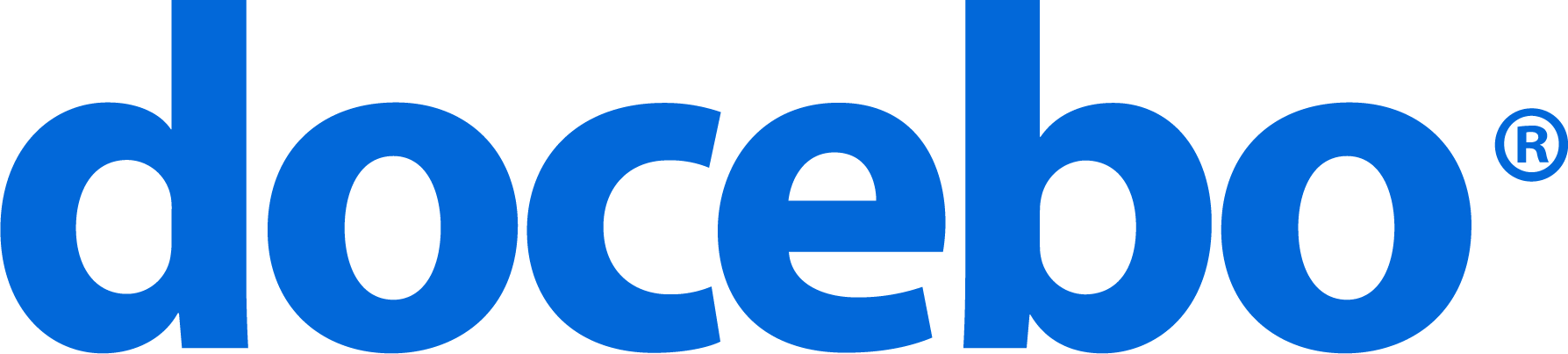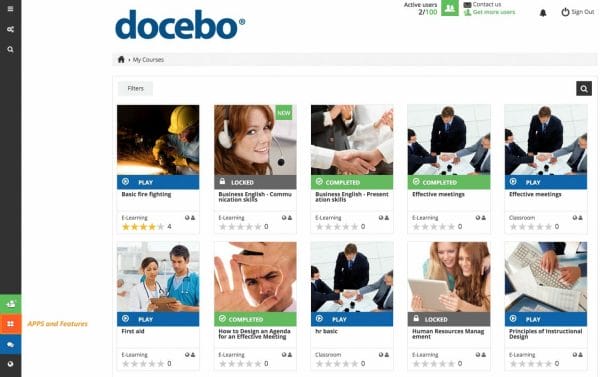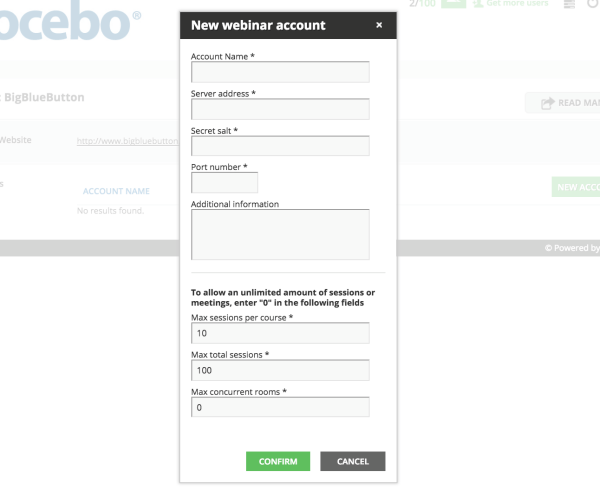Your Docebo LMS can integrate with BigBlueButton, so your users can access live training sessions directly in webinar courses in their Docebo platforms. This integration is available for Docebo Enterprise plan and Growth plan clients.
By activating this app, all of your Docebo users will be able to access live training sessions directly from a course’s page in your Docebo platform. Please note that you can only activate this app if you have a BigBlueButton account and remain in agreement with the terms and conditions outlined in your contract.
Begin by logging into your LMS as the Superadmin, then press the Apps and Features button in the bottom half of the left sidebar.
Once you’re in the Apps and Features area, select the Web Conferencing tab in the tabs menu on the left side of the page. In the list of apps in this tab, find BigBlueButton, then select the Activate App button.
In the pop up box, read the description, then press Install Now. The app is now activated in your platform. Now you can configure the integration. Access the Admin Menu by scrolling your mouse over the gears icon in the left sidebar. Then, find the BigBlueButton section and press the Settings item.
On the Settings page, press the New Account button. Then, fill in the pop up box with your account name, server address, secret salt, port number, additional information, max sessions per course, max total sessions, and max concurrent rooms.
Click the Save Changes button when you’re finished. If you need help retrieving this information from BigBlueButton, you can refer to their support area. Check out this manual to learn how to create webinar sessions using your BigBlueButton integration.